The Internet consists of a network created by several computers around the world. Each website has an address on this network, expressed in syntax, starting with HTTP or HTTPS.
You may have seen these letters in your web browser's address bar. But the important point is that web browsers like Chrome and Firefox are cracking down on websites that contain HTTP or mixed protocols.
If you use WordPress to build and host your website, you may have noticed that some of the page content is often loaded over an HTTP connection, causing it to support a warning signal.
So how do you make sure your WordPress site is secure?
What Does HTTP Have to Do With Website Security?
HTTP stands for Hypertext Transfer Protocol, intended simply as a protocol for sharing data between the site visitor and the host.
HTTP is considered insecure as it is easy for anyone watching the net to steal your data. For this reason, instead of a green lock, the web browser will display warning icons in the address bar, indicating that the website is not secure.
HTTPS, on the other hand, encrypts requests and responses over a network, making it a more secure option. Fortunately, you can secure your WordPress site and fix the above problem by switching to HTTPS using the plugins provided by WordPress.
The following steps will help WordPress users establish a secure HTTPS connection for their website.
Step 1: Backup Your Application
Before making any changes to your application and page, you need to make a backup of your WordPress application.
There is a good chance that any changes made via the admin panel will cause irreversible damage to your data.
Backing up your data can help you safely recover it later. And in case you want to revert to an older version of your website, you can too.
You can choose from many backup options. Just make sure you consider the pros and cons of online and offline backup systems before choosing one.
Step 2: Log into Your WordPress Admin Panel
To make the necessary changes, you need to log into the WordPress admin panel.
Log in to the admin panel by entering your website URL (www.abc.com) and adding (/ wp-admin) to the end of the address bar.
This will open a WordPress admin panel.
Enter your username and password to log into your website dashboard as an administrator. Admin access allows you to make changes and create your site.
Step 3: Download the Really Simple SSL Plugin
Once you navigate to the left side of the dashboard, you should see more options like home, pages, updates, etc.
Scroll down to find the Plugin tab. Click Plugins and then select New Plugin. This should open up a page with many plugin options.
Go to the search bar and type "Really Simple SSL". You will find a complement with the same name and a logo lock. Select the option to install the plugin.
Step 4: Activate the Plugin
After installing the plugin, you can open your website in a new tab to check if the unsafe icon appears in the address bar.
If you find that it's still not fixed, go back to the plugins page. There, you will see an option to forcefully activate the plugin.
You can open a new tab and visit their website to see if the problem is already fixed. If not, it might be useful to check if the download was successful.
You can also uninstall the plug-in, restart your PC and try again.
Step 5: Check and Confirm that Your Site is Secure
To make sure your WordPress site is secure, you should always check and double check. Open your website and make sure the lock icon appears after you successfully shut down your PC.
Also, you can check if the plugin works from another device. Try asking a friend or colleague to open the website from their computer. Finally, check if all components and pages are working optimally and if nothing has been changed on the website.
Above all, you need to constantly keep an eye on whether the plugin is working or not. System updates, app updates, adding new plug-ins, and other issues can easily break the plug-in's functions.
FAQs:
1. Why is my WordPress website not secure?
Do you see an "unsafe" WordPress site warning against your website? If you can see this notice next to your website name in the address bar, it means that the data transmitted to and from your site does not have a secure connection. By running an insecure website, you risk your site being hacked.
2. Is WordPress a security risk?
Hackers do not enter due to vulnerabilities in the latest WordPress core software. Conversely, most sites are hacked for totally avoidable problems, such as not updating or using insecure passwords.
If WordPress is safe when you follow best practices, then you know if your website will be safe.
3. Why is my website showing not secure?
The reason the "Not Secure" warning appears is because the web page or website you are visiting does not provide an encrypted connection. When your Chrome browser connects to a website, you can use HTTP (not secure) or HTTPS (secure).
4. Why is https not secure?
Although most websites have already migrated to HTTPS, HTTPS sites can still be marked as unsafe. There are two main ways this can happen: calls to insecure third party resources like images, Javascript, and CSS. Expired, missing, or invalid SSL certificates.
5. Can WordPress be hacked?
All websites on the Internet are vulnerable to hacking attempts. The reason WordPress sites are a common target is because WordPress is the most popular website builder in the world.
Some hackers have malicious intentions, such as distributing malware, using a site to attack other websites, or spamming the Internet.
6. How do I increase WordPress security?
WordPress website owners can increase their security by practicing access control and strong password security. You must keep all third-party software and components up-to-date with the latest security patches to avoid vulnerabilities and employ WordPress proactive security principles for an effective defense strategy. We also encourage website owners to prevent attacks and protect their WordPress websites from hackers with a web application firewall (WAF) that automatically blocks web attacks and hackers.
7. How can I protect my WordPress site from malware?
One of the simplest ways to protect your WordPress website from hackers is to use a web application firewall (WAF), which can prevent malicious traffic from reaching your server.
8. Does https mean the site is secure?
HTTPS, the lock icon in the address bar, a connection to an encrypted website, is known as many things. ... The "S" in HTTPS stands for "Secure". It is the secure version of the standard "hypertext transfer protocol" that your web browser uses when communicating with websites.
9. Is https secure enough?
Yes. In an HTTPS, only the handshake is performed unencrypted, but HTTP GET / POST queries are also encrypted. ... HTTPS is sufficient "if" the client is secure. Otherwise someone can install a custom certificate and play man-in-the-middle.
10. How much does it cost to secure a website?
Most likely, you want to hire a web developer or pay your hosting company to install the SSL certificate on your web server and set up your website. Under normal circumstances, it should only cost $ 200- $ 300.
Conclusion
Traffic is an important growth metric for any website. With increased awareness of piracy, malware, mass surveillance and online fraud, the public has become wary of any warning signs.
Web browsers keep pace with the hermetic security trend for greater customer satisfaction and make changes to appease their users. Being a relatively small fish in a vast ocean, it is always best to swim with the current.
Likewise, as the person running a website, you need to make sure your site is secure. It protects not only your website, but your customers / audience as well, making it a great experience for both parties.




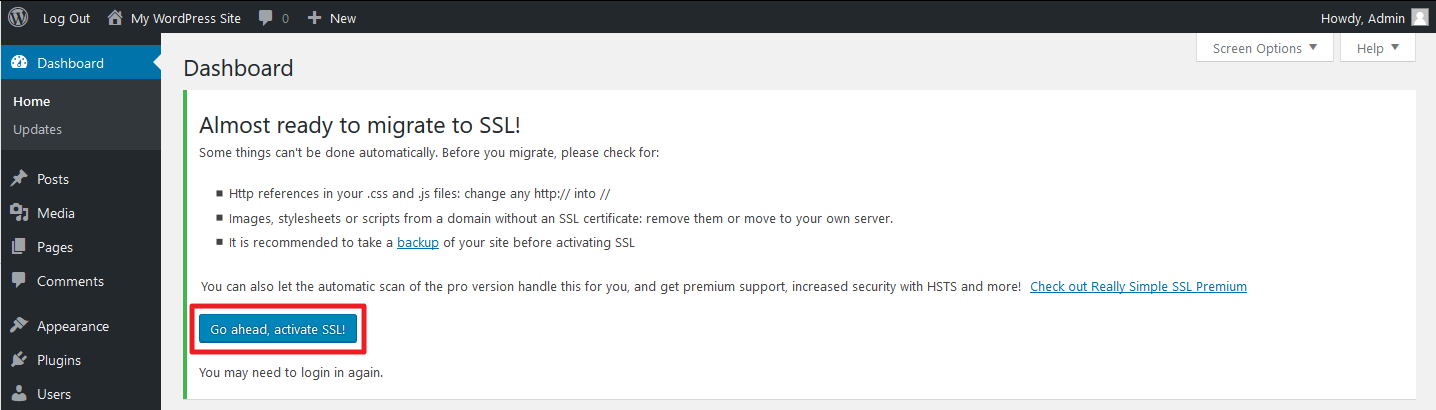












No comments: